Matching
The matching page allows you to match and pair purchase invoices to their respective orders for the Routty Accounts Payable flow. By default, purchase order invoices are identified as such when they reference at least one order, but this setup can differ.
An invoice that’s not fully matched will be held by default, until all matching exceptions are resolved (in any number of ways).
The (built-in) matching exceptions that can occur are the following:
Code | Name | Description |
|---|---|---|
OEX | No Order Item | No order line was paired to the invoice line, but was expected |
REX | No Receipt Item | No receipt line was paired to the invoice line, but was expected |
IOEX | Invoiced Order Item | The order line paired to the invoice line has an invalid status |
IREX | Invoiced Receipt Item | The receipt line paired to the invoice line has an invalid status |
OAEX | Order Amount Mismatch | The (order) amount variance of the line exceeded the tolerance limits |
OPEX | Order Price Mismatch | The (order) price variance of the line exceeded the tolerance limits |
OQEX | Order Quantity Mismatch | The (order) quantity variance of the line exceeded the tolerance limits (This applies only two 2-way matching !) |
RAEX | Receipt Amount Mismatch | The (receipt) amount variance of the line exceeded the tolerance limits |
RQEX | Receipt Quantity Mismatch | The (receipt) quantity variance of the line exceeded the tolerance limits |
AAEX | Acceptance Amount Mismatch | The (accepted) amount variance of the line exceeded the tolerance limits |
AQEX | Acceptance Quantity Mismatch | The (accepted) quantity variance of the line exceeded the tolerance limits |
EEX | Paired Exempt Item | Order and/or receipt line was paired to the (exempt) line, but was not expected |
LEX | Amount Exceeded | The amount of the (exempt) line exceeded the (absolute) tolerance limits (A ‘Relative Tolerance’ exception (RTEX) will be thrown in case a relative tolerance was set instead) |
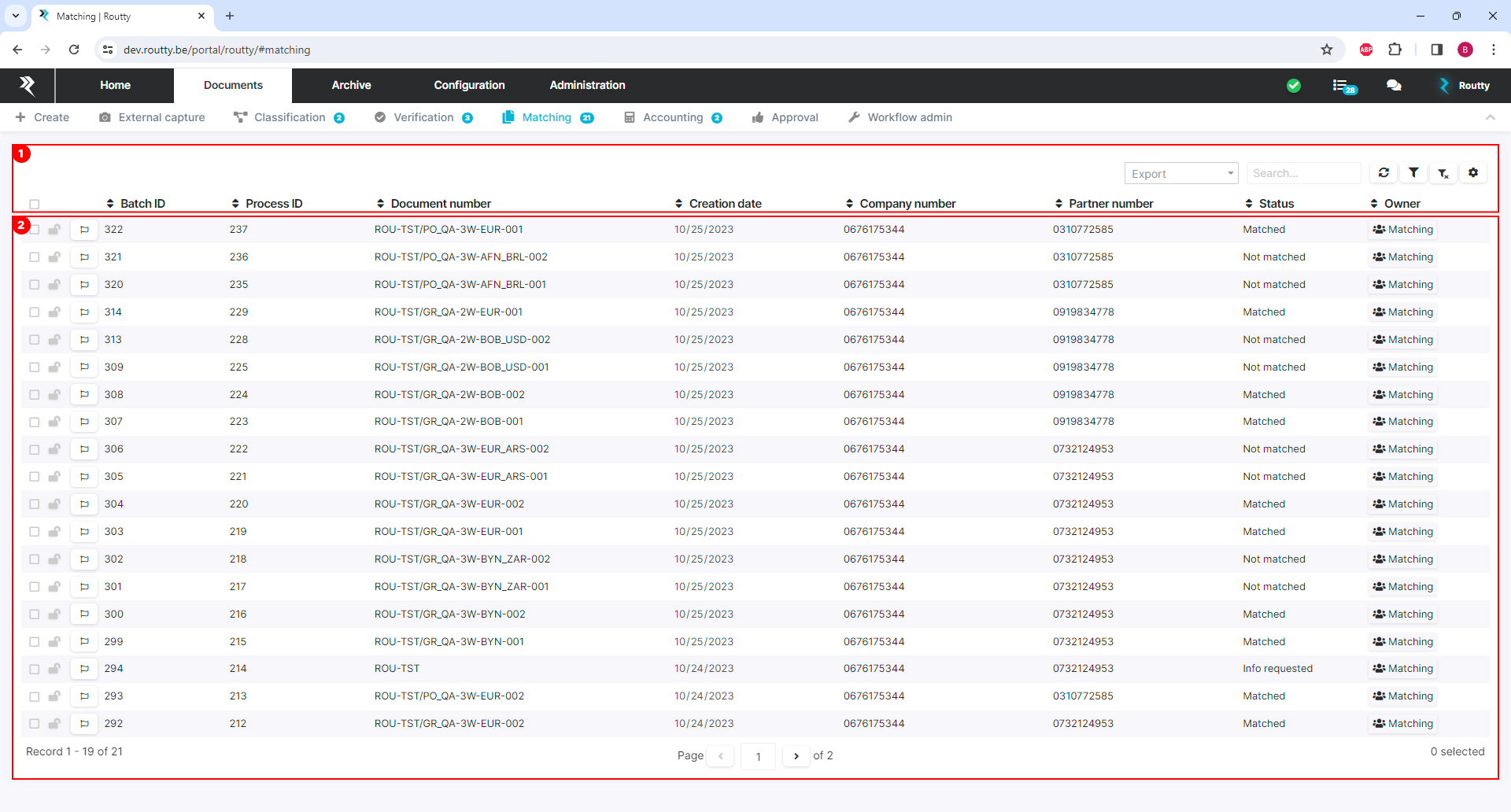
Overview area of all documents in the ‘Matching’ step that are assigned to you for further processing. When a document is clicked, the editing area for this document opens.
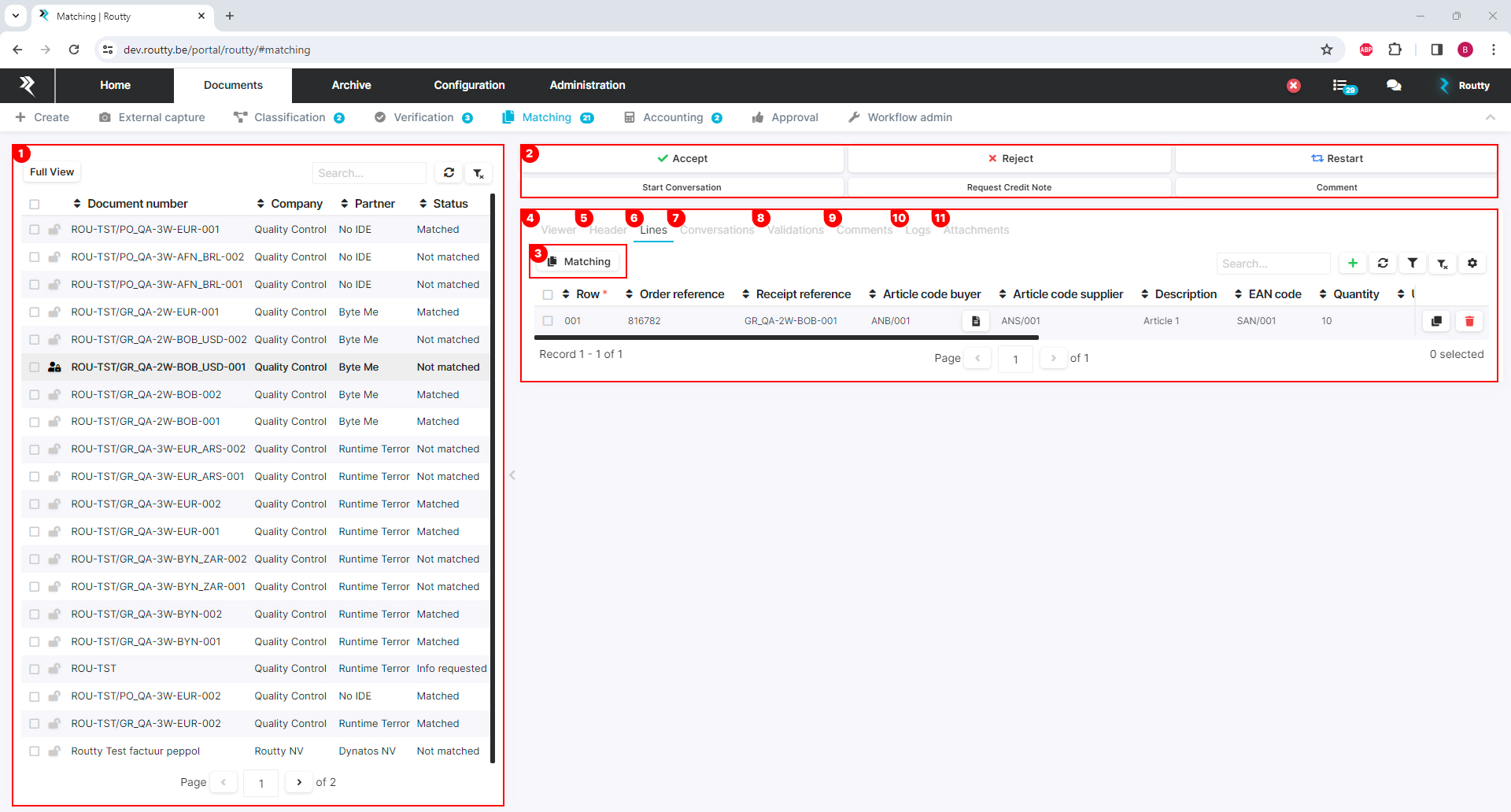
When the editing area is open, the document list is minimized, go back the previous screen by using the FULL VIEW button.
A number of actions can be taken on each document, these may differ based on the business process that has been set up for your Routty installation. In general, the following actions will occur:
ACCEPT Accept the current step for this document and send it to the next step in the business process
REJECT Reject the current step for this document and send it back to the previous step in the business process
RESTART Restart the business process in its entirety, to retrigger all machine processing
START CONVERSATION Start a new conversation about this document, see Starting a new conversation
REQUEST CREDITNOTE Send out external communication about this invoice, the default functionality is to request a credit note, but this can be customized. See Request a credit note for more information
COMMENT Add a new comment to this invoice, visible for all users
In the LINES tab on the matching page, you can manually pair your invoice lines to their respective order lines if necessary. See Manual matching of invoices for more information about this topic. You could also mark lines as (PO) exempt.
The VIEWER tab shows the attached pdf image of the invoice embedded in your screen
The HEADER tab allows you to edit and view all fields present on the header of the invoice
In the LINES tab you can edit, view and create invoice lines for this document, you can also open the manual pairing interface
The CONVERSATIONS tab displays all conversations related to this document, see Conversations for more information
The VALIDATIONS tab allows you to view and handle all executed validations, see How to handle validations for more information about this topic. Specifically for purchase invoices, a number of purchase order checks are performed as well.
In the COMMENTS tab, you can search and view all comments that have been made by users in Routty on this document
The LOGS tab displays all audits for this document, the same audits are also present in the Monitoring screen
The ATTACHMENTS tab displays all physical documents attached to this document, with the option to view and download them
