Accounting
The accounting page allows you to create coding proposals based on the invoice information, workflow settings, automation rules and paired purchase orders for the Routty Accounts Payable flow.
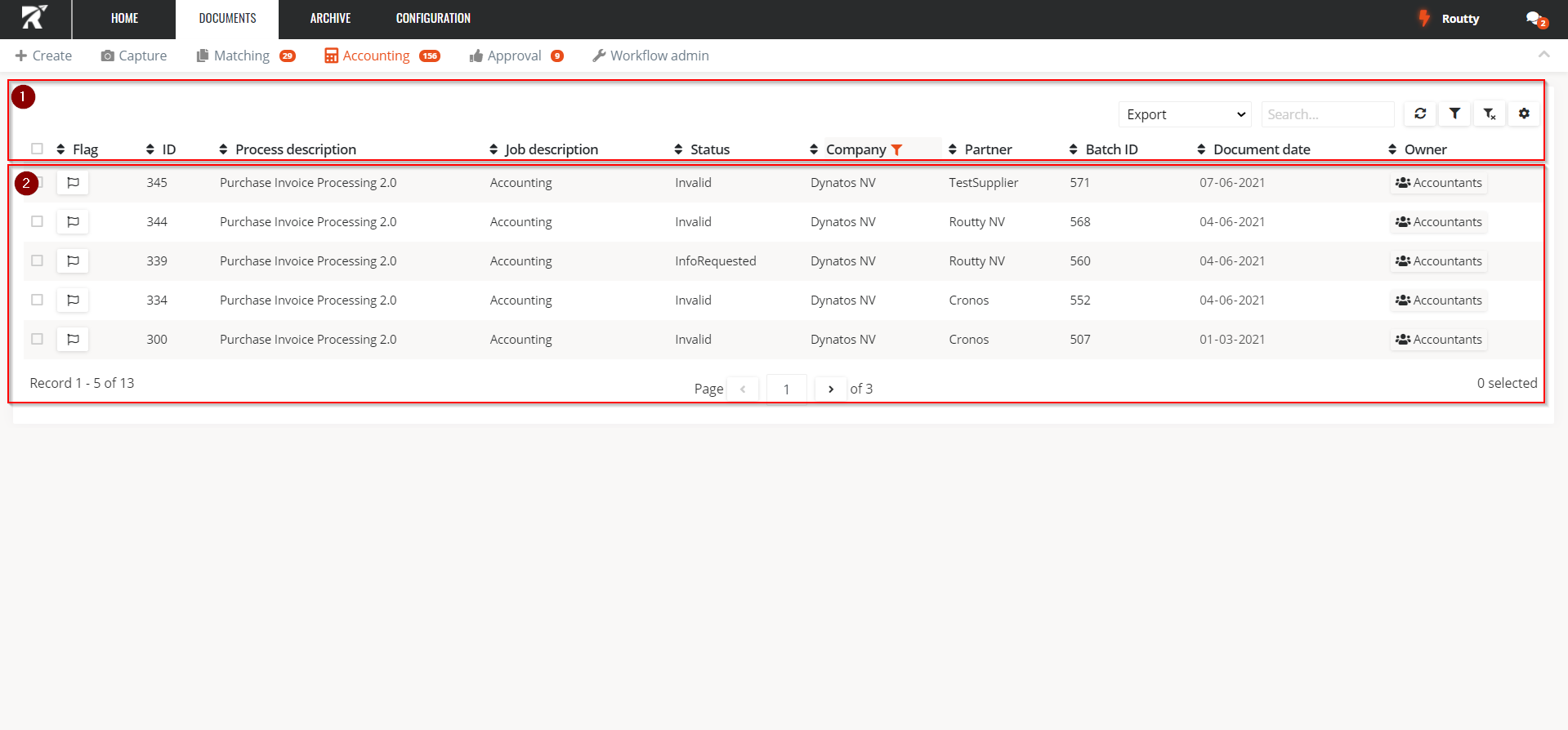
Overview area of all documents in the ‘Accounting’ step that are assigned to you for further processing. When a document is clicked, the editing area for this document opens.
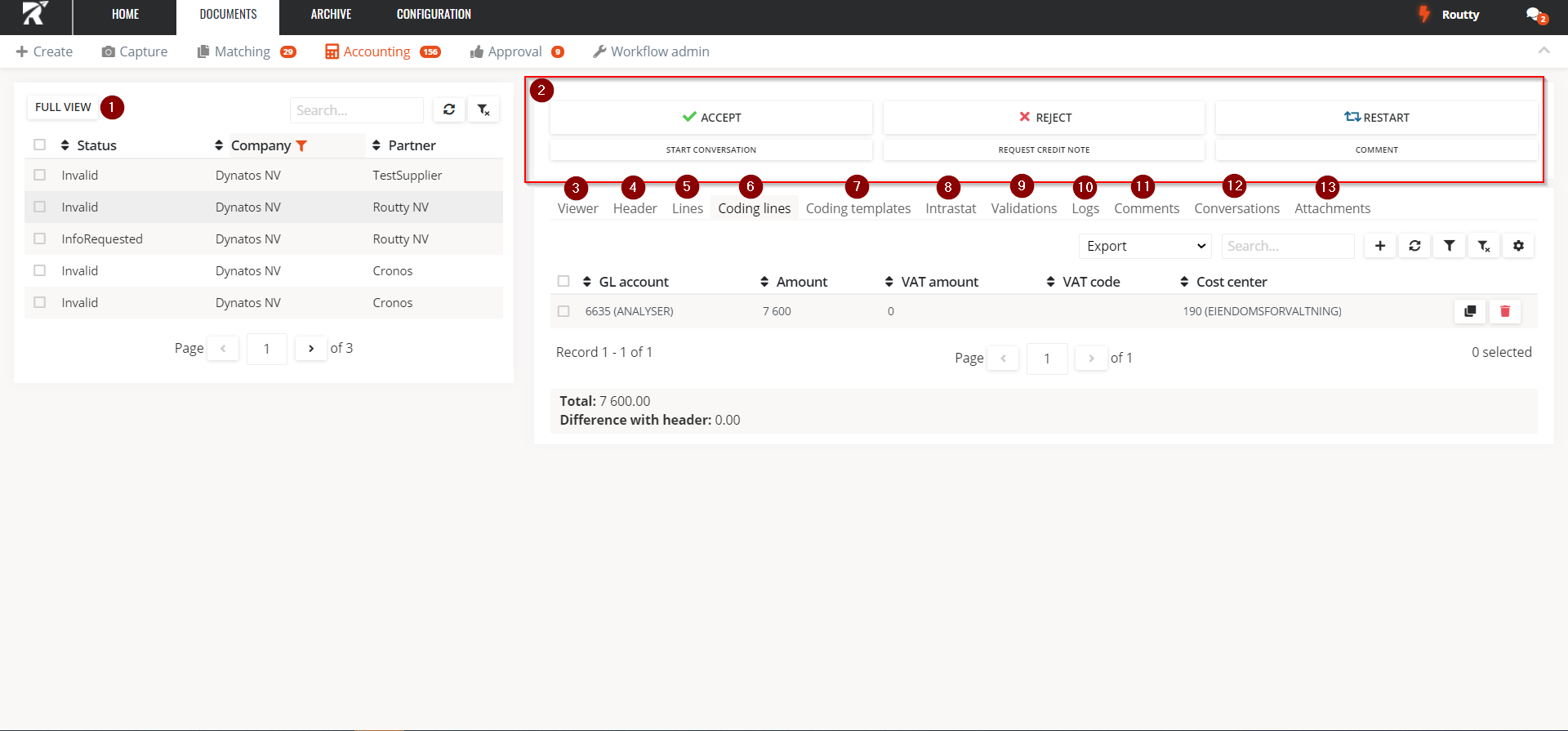
When the editing area is open, the document list is minimized, go back the previous screen by using the FULL VIEW button.
A number of actions can be taken on each document, these may differ based on the business process that has been set up for your Routty installation. In general, the following actions will occur:
ACCEPT Accept the current step for this document and send it to the next step in the business process
REJECT Reject the current step for this document and send it back to the previous step in the business process
RESTART Restart the business process in its entirety, to retrigger all machine processing
START CONVERSATION Start a new conversation about this document, see Starting a new conversation
REQUEST CREDITNOTE Send out external communication about this invoice, the default functionality is to request a credit note, but this can be customized. See Request a credit note for more information
COMMENT Add a new comment to this invoice, visible for all users
The VIEWER tab shows the attached pdf image of the invoice embedded in your screen
The HEADER tab allows you to edit and view all fields present on the header of the invoice
In the LINES tab you can edit, view and create invoice lines for this document
In the CODING LINES tab, all proposed coding lines are displayed. You can edit, create, delete and duplicate these lines
The CODING TEMPLATES you can use to copy frequently used coding lines to this invoice
The INTRASTAT tab is used to create intrastat lines for your booking proposal
The VALIDATIONS tab allows you to view and handle all executed validations, see How to handle validations for more information about this topic
The LOGS tab displays all audits for this document, the same audits are also present in the Monitoring screen
In the COMMENTS tab, you can search and view all comments that have been made by users in Routty on this document
The CONVERSATIONS tab displays all conversations related to this document, see Conversations for more information
The ATTACHMENTS tab displays all physical documents attached to this document, with the option to view and download them
