Monitoring
The monitoring screen gives an overview of all documents that are being processed inside Routty, it is possible to search in the monitoring screen and perform actions on documents.
The overview includes some basic information, the status of the document and the possibility to drill down into the details of the audit trail for specific documents.
The monitoring screen is used for reporting purposes, to follow up the status of documents and to find more detailed information about a specific document.
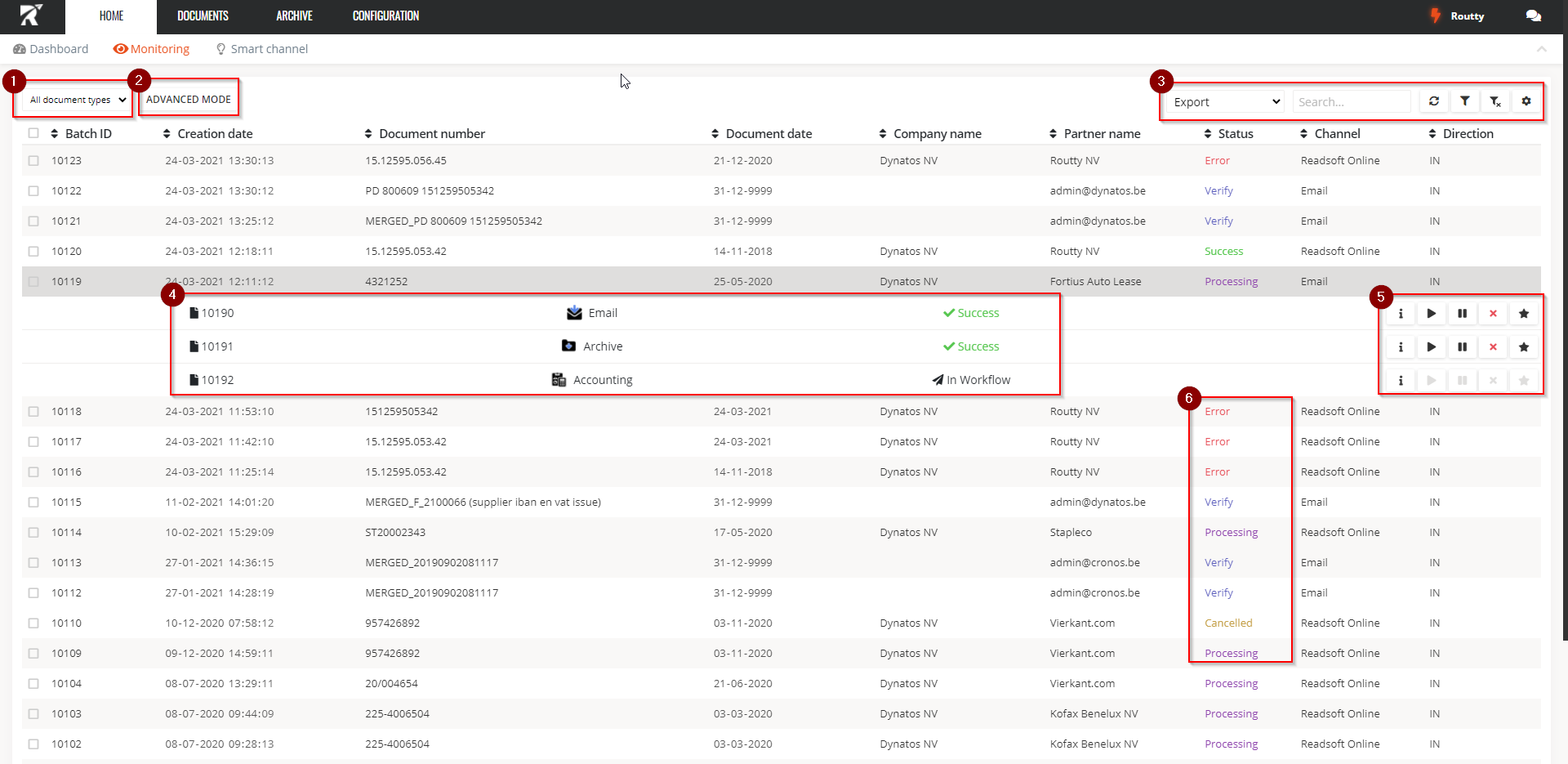
To only view certain document types, select them in the dropdown
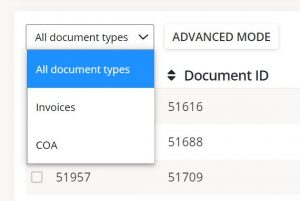
Navigate to advanced mode.
Advanced mode displays all channels separately instead of grouped by document.
This allows you to filter, search and execute batch actions on specific channelsAll available actions to do on this overview
Export: export the current filtered documents as a pdf, xml or csv file
Search: search all columns with a single command
Refresh: refresh the data in the table
Filters: see Set and use custom filters
Header, can be used to search and filter on specific columns, see Set and use custom filters
Detailed information on specific channels for this document, can be reached by clicking on a (document) line in the list view
Document actions, these actions are active on specific documents
INFO : open the info screen, containing detailed audits, the attachments and possible conversations regarding this document
PLAY : restart a document (only for AR flows)
PAUSE : pause a document, allowing it to be restarted later
CANCEL : cancel a document, ending its processing flow
URGENT TO SEND : process a document now, overruling run times or delays that may be configured
Statuses, informing you about the current status of the document
PROCESSING : the document is being processed and has not yet reached the end of its flow
ERROR : something went wrong during processing of the document, more information can be found in the audit trail, which can be reached by clicking the info button for this document
INTERRUPTED : a user action has caused the processing of this document to be interrupted. e.g. reject, cancel, pause
SUCCESS : the processing has finished successfully, without any issues
