Manually pair your invoice lines to order lines
If the system was not able to find a matching order line for each invoice line automatically, a user will be able to pair these lines manually.
The behavior of the flow will need to be adjusted in such a way that matching is required. This can be done in the Workflow settings
Instructions
Navigate towards the Matching screen
Open a document
Open the lines tab
Clicking on the MATCHING button
The interface below opens
Pair the lines
Close the interface when ready, all changes are saved automatically
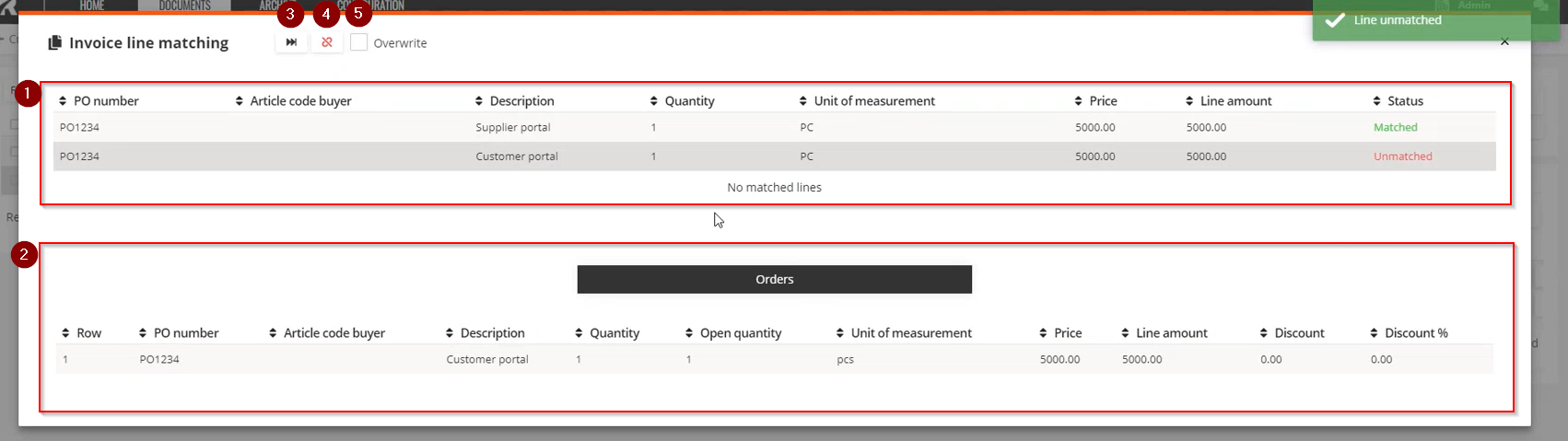
On the top, the invoice lines for this document are displayed, with a status informing whether or not they were already matched to an order line. When you click on the line, the matched order line is displayed.
Possible order lines are displayed on the bottom, drag the lines to the correct invoice line in order to manually pair these lines.
This button will insert a new invoice line for all lines on the reference order
Unpair all lines, so you can manually pair them again
Overwrite all invoice line information when pairing an order for this document
