Consult your inbox
The inbox shows you an overview of all your conversations and allows for management of these conversations.
Instructions
By clicking on the message icon in the upper right corner of a screen, you’ll see the last messages you received displayed below
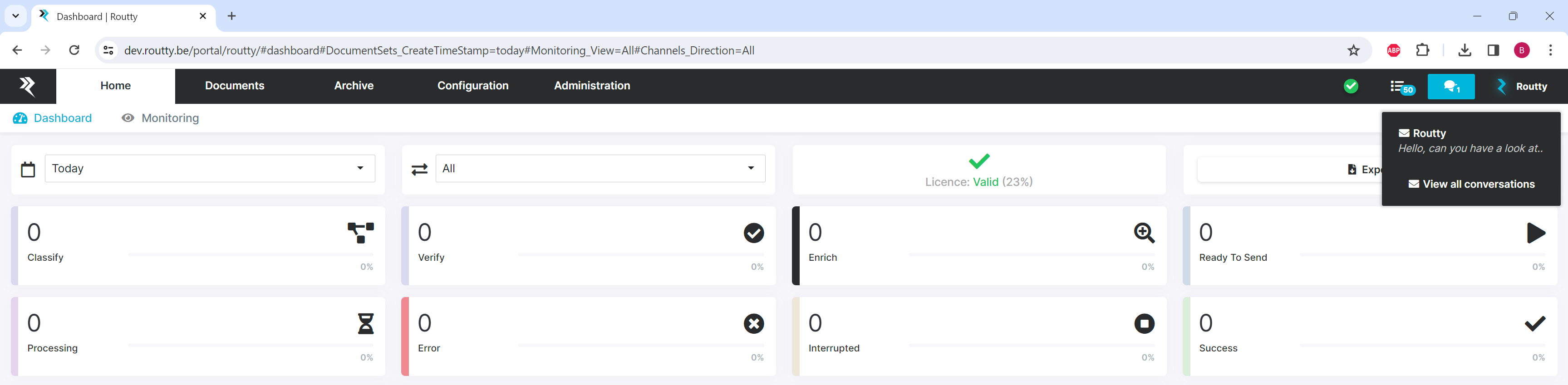
If you received a new message, it will be visible as an unread message in your inbox and the message icon displays the number of unread messages
The inbox itself will show all read and unread conversations
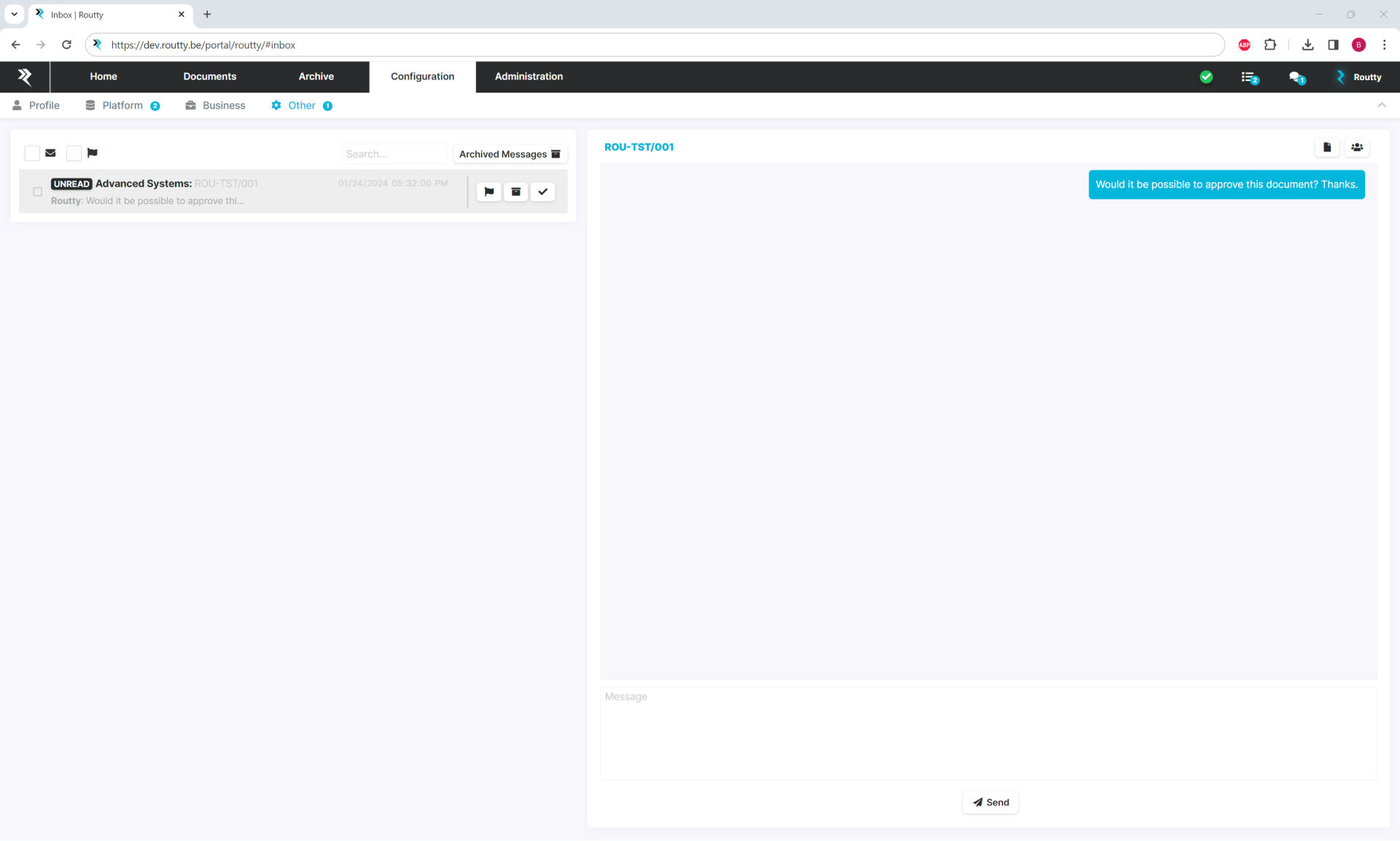
It is possible to put conversations back to unread by clicking on the checkmark of a conversation
Read conversations have a green checkmark while unread conversations have a black one
Every conversation has a timestamp (this is the date when the last message in this conversation was received)
Click on the document number on the top left of the conversation to be redirected to the document in the current workflow step
To reply to a conversation enter the text in the input box and press the send button
It is possible to search on the conversation and the content of the last message by using the search function
To filter on unread conversations tick the checkbox of the message icon
If only flagged conversations need to be visible tick the checkbox near the flag icon.
It is possible to flag important conversations by clicking on the flag icon
To add other users to the conversation click on the members icon, the current members are visible when hovering over the icon

To view the document in PDF format click on the document icon next to the member icon, the PDF will be opened in a separate browser tab
