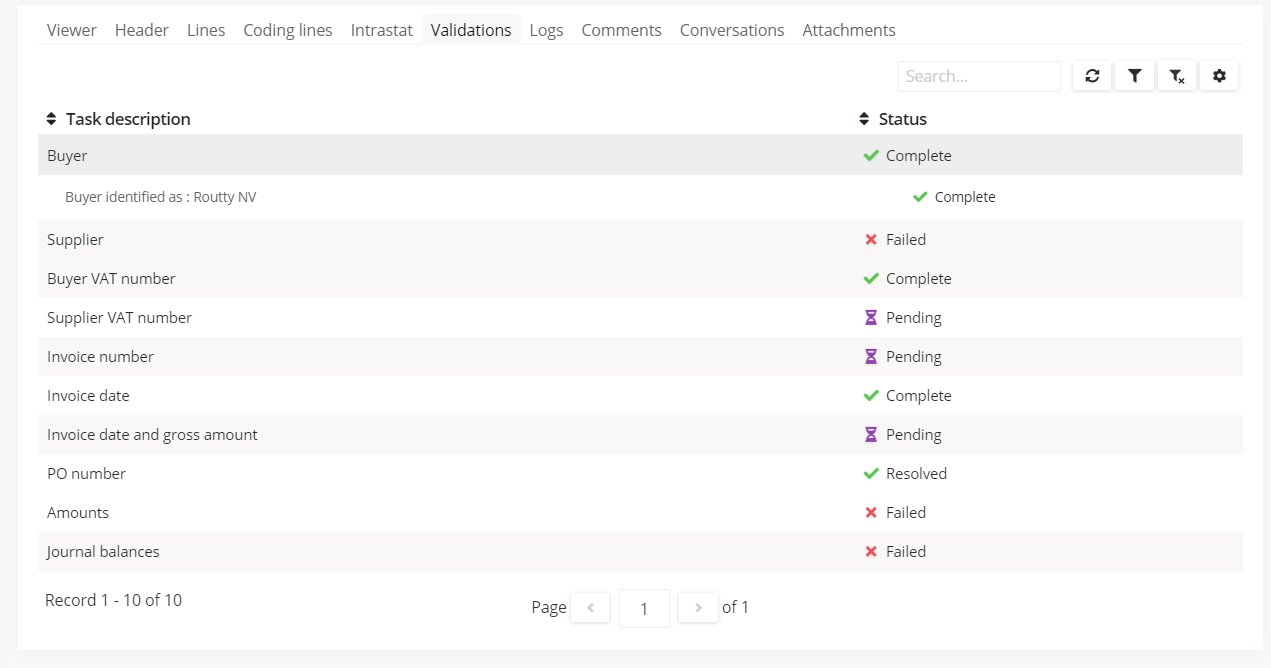How to handle validations
Each document that progresses through a workflow in Routty passes a number of validations.
Validation errors should be resolved in some way before progressing to the next step.
Specific validations can be enabled and disabled in the Workflow settings, custom validations can be added through the Automation rules
Instructions
Navigate to the VALIDATIONS tab in any of the Documents screens
All validations that were executed are listed with a status and a description of the validation
COMPLETE The validation was completed automatically and no user action is required
RESOLVED The validation was resolved by a user, but has not necessarily been resolved
FAILED The validation has failed and needs to be checked by a user. The validation can be fixed by changing some fields on the document, just accept the document after fixing the faults and the validations will be rechecked automatically before progressing to the next step.
Alternatively you can also opt to RESOLVE a non-blocking validation without fixing it, this will ignore the validation for this specific document.
If you wish to permanently disable a validation you can do so in the Workflow settingsPENDING The system does not have the required information to perform the validation. Usually this means not all fields were filled in and a user needs to complete some fields on the document.