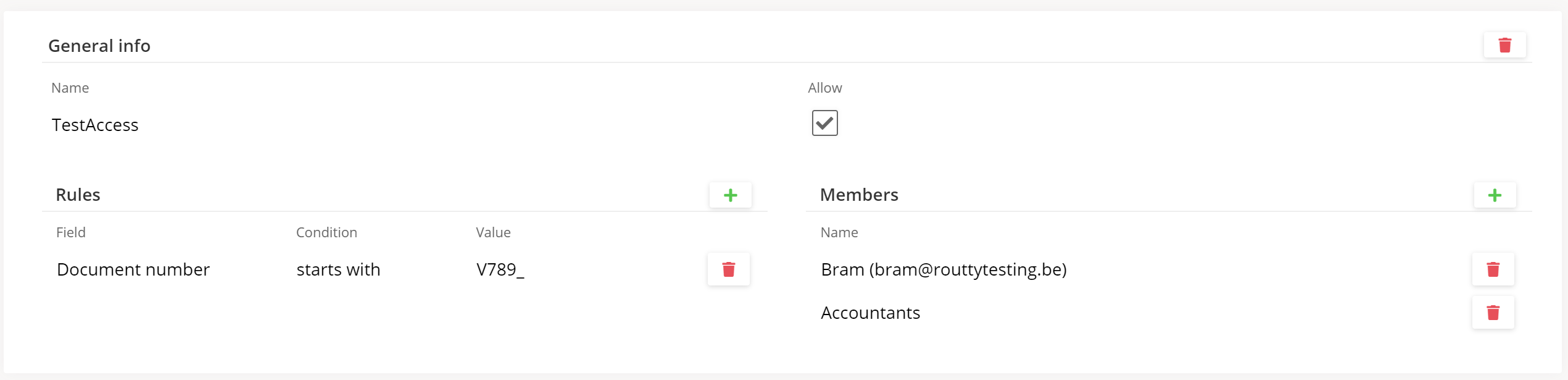Allow users to access documents
Determine which documents a user/group can or can’t see in the monitoring and archive
Ensure that you are logged in with a user that has admin rights on the access rights page
Instructions
Navigate to Configuration / Platform / Access Rights
Click on the add
 button
buttonA new ruleset modal pops up: Enter a name for this ruleset and click on save (Enter a name with characters and spaces only, no special characters allowed)
Ruleset is created. you can now configure access for a member and/or group in Routty
Select the Allow checkbox if the user(s) must be able to see the document
Click on the add
 button at the Rules section to create a new rule
button at the Rules section to create a new ruleSelect a Field from the data source by clicking on the Field input
Select a Condition from the data source by clicking on the is input
Select a Value the from data source by clicking on the field Value input
Click on the add
 button at the Member section to add a member to this ruleset
button at the Member section to add a member to this rulesetSelect a group/user from the data source by clicking on the Name input
You can add multiple users/groups to a ruleset
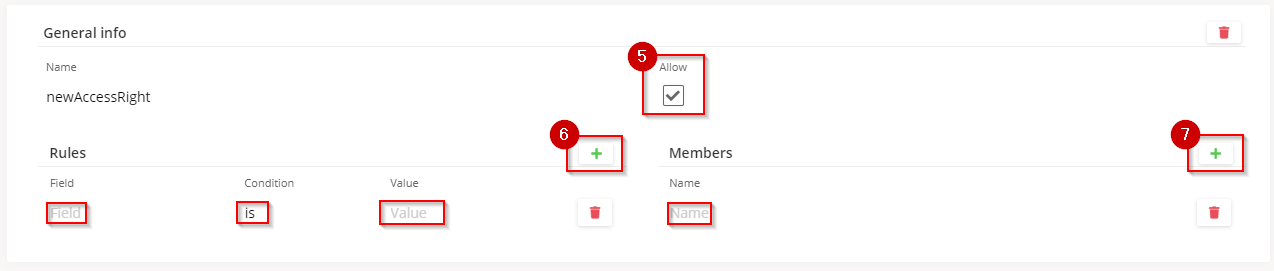
Some Examples
An access right, configured so that the group Accountants is able to see the documents that are for company Routty NV.
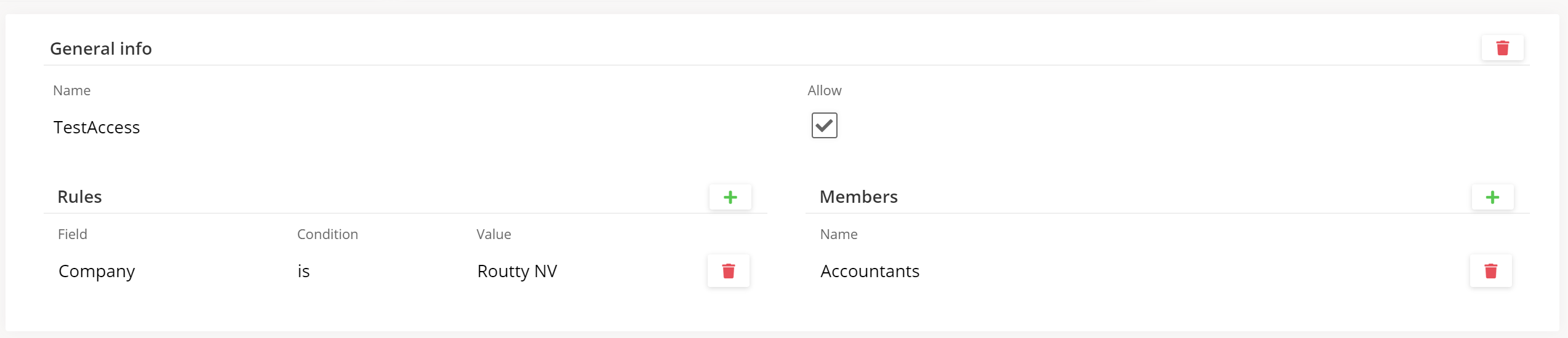
An access right, configured so that the users Bram and Robbert are not able to see the documents between company Routty NV and partner Supplier1.
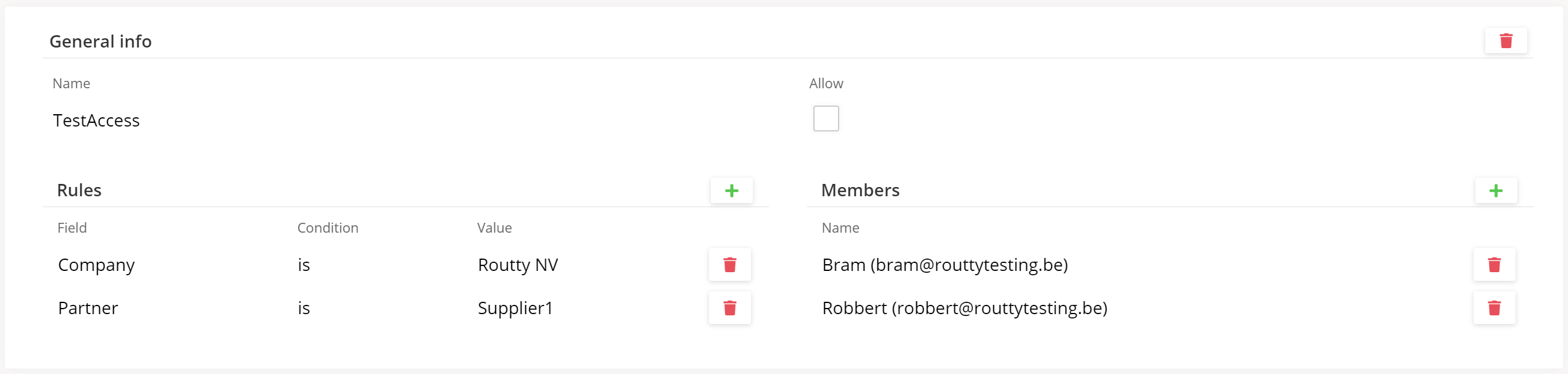
An access right, configured so that the user Bram and the group Accountants are able to see all the documents wherefore the document number starts with ‘V789_’xxxxx.